Make Claude work your way. The new Skills feature lets you create custom instructions for any task. Save time and end the repetition. Here is the simple method.. Ai Tools, Prompt Engineering, Ai Workflows.
Table of Contents
If you have used Claude for a while, do you find yourself typing the same instructions again and again? Maybe you are writing marketing emails and want them to sound like your company. Or maybe you are making reports and want them to follow a special format.
It gets tiring, right?
Personally, I used to spend a lot of time just “reminding” Claude what to do. Every time I started a new chat, I had to paste a lot of old instructions.
But Anthropic (the company that made Claude) just released something that changed everything: Claude Skills.
Honestly, after many months of trying and testing, I feel this is one of those rare updates that really makes a big difference in how we work with AI.
In this guide, I will explain everything you need to know about Claude Skills. What are they? Why are they important? And most important, how can you start using them today to save time and get better results?
Part 1: What Are Claude Skills? (A Simple Explanation)

Let’s forget the difficult technical words. Just think of Claude Skills like a notebook of instructions that you can use again and again.
You teach Claude exactly how you want a job done.
It’s like training a new employee. You only need to teach them one time. After that, they will remember everything – what tools to use, what rules to follow, and how to automatically do the job whenever you need them to.
Before Skills, you had to repeat the same instructions in every chat. For example, if you wanted Claude to write a marketing email in your brand’s voice, you had to explain your brand’s voice every time. This took a lot of time, and the results were not always the same.
With Skills, you just say, “Please use my ‘Marketing Email Skill’.” And that’s it.
Part 2: The Big Problem That Skills Solve
You might be thinking: “Can’t I just use Claude Projects with custom instructions?”
Yes, you can – and most people are doing that. But after using it for a while, I found two big problems with this method:

Problem 1: Instructions are not portable (you can’t move them).
Let’s say you create a Project called “Write Blog.” You put a lot of detailed instructions in it. Next time, you have a different campaign and also want to write a blog. You cannot move that “Write Blog” Project.
You only have two choices:
-
Work inside that old Project (which is not convenient).
-
Copy all the instructions and paste them into a new Project.
It’s not easy at all.
Problem 2: You cannot combine workflows.
Imagine you have one Project for “Writing Blogs” and another Project for “Analyzing Data.”
What if you have a new task: “Please analyze this sales data, find the important points, AND write a blog post about it”?
You cannot combine those two Projects. They work completely separately. In the end, you have to create many Projects with the same instructions, and everything becomes very messy.
This is where Claude Skills comes in to help.
Instead of “burying” your instructions inside each Project, you take them out and package them as reusable Skills. These Skills are available everywhere on the web, the Claude desktop app, and even the API.
Once you set this up, you can have different “notebooks” ready to use:
-
A notebook for writing emails.
-
A notebook for market research.
-
A notebook for designing presentation slides.
-
A notebook for data analysis.
And here is the best part: you can use many Skills together for difficult jobs. This ability makes Skills a real game-changer.
Learn How to Make AI Work For You!
Transform your AI skills with the AI Fire Academy Premium Plan – FREE for 14 days! Gain instant access to 500+ AI workflows, advanced tutorials, exclusive case studies and unbeatable discounts. No risks, cancel anytime.
Start Your Free Trial Today >>
Part 3: How Everything Works Together (Skills, MCP, And Projects)

A lot of people are confused about how these three things work together. I will use a simple example to explain. Imagine you are in a kitchen:
-
Claude is the Chef: This is the brain, the main intelligence that makes decisions.
-
Skills are the Recipe Cards: These are the reusable instructions. For example: “Recipe for bread,” “Recipe for stir-fry.” They tell the Chef how to make a specific dish.
-
MCP (Model Context Protocol) are the Kitchen Tools: These are the real tools to do work. For example: a knife, an oven, or an eggbeater. In Claude, these are things like “Create File,” “Search the Web,” or connecting to Notion.
-
Projects are the Kitchen Stations: This is your workspace. For example: “Baking Station” or “Grilling Station.” Here, you organize the Recipe Cards (Skills) and Tools (MCP) that you need for a specific type of work.
They don’t compete with each other. They are all pieces designed to work together. You don’t need to use all of them all the time. You just pick and mix what you need.
Part 4: 3 Types Of Skills You Can Use
When you start, you will see 3 main types of Skills:
1. Official Skills From Anthropic
These are ready-to-use skills made by Anthropic. To use them:
-
Go to Settings → Capabilities.
-
Turn on Code Execution and File Creation. (Skills will not work without these).

-
You will see a list of available Skills you can turn on.
My important advice: Don’t turn on all the Skills at once. Only turn on the ones you will really use. If you turn on too many, Claude might get confused about which one to use.
There are also Partner Skills made by companies like Notion. You can find these on Anthropic’s official Github page.
2. Custom Skills
These are Skills you create yourself based on your own workflows, templates, or scripts. You prepare a skill file in the official format and upload it to turn it on.
If you are not a technical person, don’t worry. You can use the official Skill Creator tool (which is also a Skill) to help you make custom Skills without knowing how to code.
This is where the real magic happens you can personalize Claude to work exactly the way you want.
3. Community-Created Skills
There is a growing world of Skills created by other Claude users. You can download and use them, but be careful about security. Only use Skills from sources you trust. Using a strange Skill is like giving your house key to a stranger.
Part 5: How To Start Using Skills (Step-By-Step)
Okay, let’s start practicing. I will guide you from easy to difficult.
1. A “Must-Do” Tip Before You Start
Anthropic says that once you turn on a Skill, it will automatically start when Claude thinks you need it. But after many tests, I found that Claude does not always remember to use them.
Here is a fix: Add this instruction to your account-level custom instructions: “Always consider relevant Skills when responding to my requests.”

This is like a sticky note on Claude’s desk, reminding it not to forget the skills you taught it.
2. Level 1 (Beginner): Use A Ready-Made Skill
Let’s start with a simple example. We will use the built-in Skill called Theme Factory Skill.
Situation: Imagine you are building a landing page (a website) for a new product called “Creative Coffee.” You already have the text (copy) for it.
Here is what you do:
-
Turn on the Theme Factory Skill in Settings.
-
Start a new chat with Claude and attach your text file.
-
Ask:
"Please use the content I just uploaded to create a landing page for my product. Make it look beautiful and professional."

Notice you did not say “Theme Factory Skill.” But Claude will automatically check this Skill, pick a good theme (like the “Modern Product” theme), and create a nice-looking webpage in just a minute.
Another quick example: Let’s ask Claude to write a “Frequently Asked Questions” (FAQ) document about a new product for your internal team.
-
Ask: “Write an internal FAQ document for me about the ‘Creative Coffee’ product. Include questions about price, launch date, and how it works.”

-
Claude will automatically use the Document Creation Skill to make a well-formatted, complete document with a professional style.
The only weakness is that Claude relies a lot on context to know which Skill to use. Sometimes you need to tell it which Skill to use if it doesn’t understand.
3. Level 2 (Intermediate): Change A Ready-Made Skill To Create A New One
What if none of the ready-made Skills are right for you? You can create a custom Skill by extending an official one.
Real-life situation: Let’s say your company has a branded email template with specific colors, fonts, and layout. You want Claude to automatically use this template every time it creates an email.
Here is how to do it:
-
Attach a sample email you like (as a .txt or .html file) to the chat.
-
Use this prompt (instruction):
"First, read the official 'Email Writer' Skill. Then, create a new Skill called 'My Brand Email.' This Skill should be used whenever I ask to write an email to a customer. Please use these brand guidelines: [describe colors, fonts, layout, for example: always start with 'Hi [Name],' and end with 'Best, The ABC Team']. Make sure to reference the parent Skill to avoid repeating code. Use the official Skill Creator to make sure the format is correct, then give it to me as a ready-to-use zip file."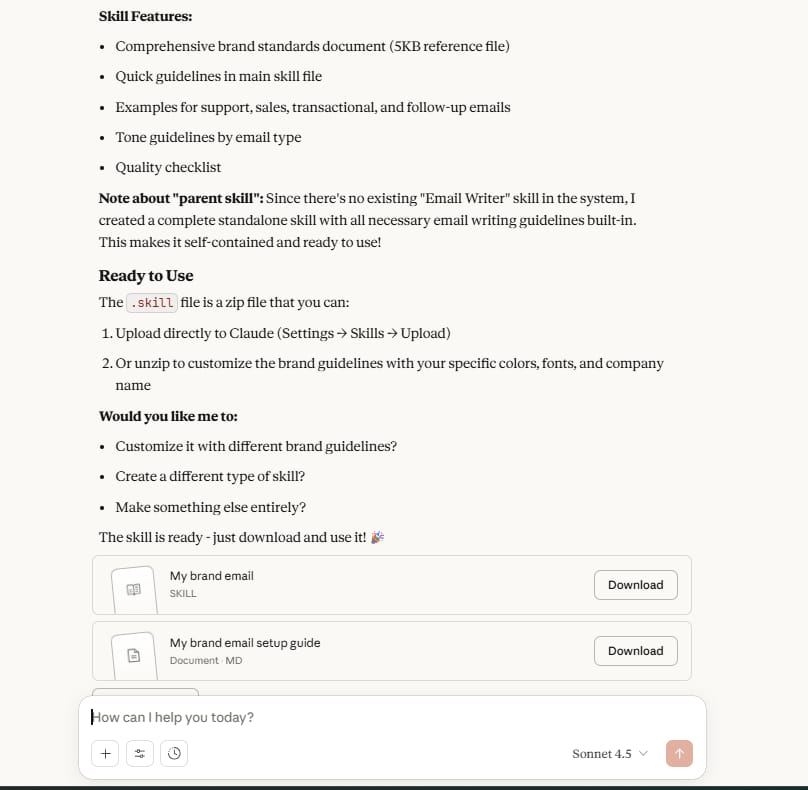
-
Claude will look at your sample, pull out the style details, and create a new custom Skill.
-
Download that zip file.
-
Go to Settings → Capabilities and upload your new Skill.
Now your “My Brand Email” Skill is active everywhere in Claude.
Let’s test it:
-
Ask: “Write an email to customers telling them about our 20% off sale this weekend.”

Right away, Claude will create an email with the exact colors, font, and greeting/closing that you set up.
Is it perfect? Not always. You might need to change a few small things. But compared to starting from zero, this saves hours of work.
This method also works for:
-
Documents
-
Excel spreadsheets
-
Landing pages
-
Any formatted content you create often.
The lesson is: Don’t start from scratch. Always check if there is an official Skill you can build on.
4. Level 3 (Intermediate-Advanced): Turn An Old Workflow Into A Skill
This is another great trick: take a workflow you already use and package it as a Skill.
Situation: Let’s say you have a Claude Project called “Social Media Report.” This Project is very specific – it has detailed instructions on how to write a report.
Your Project includes:
-
Detailed custom instructions (role, tools, steps).
-
Rules for the output format.
-
An output template in the resources.
This is perfect for turning into a Skill.
-
Use this prompt:
"Create a new Skill called 'Weekly SM Report.' First, study my workflow: [paste your custom instructions and workflow details here, for example: 1. Get data from the attached file. 2. Find the 3 most important numbers. 3. Write a 50-word summary. 4. Create 3 bullet points for ideas for next week]. Make sure this Skill understands it must create a report in this exact format. Please also upload the output template. Use the Skill Creator to make the zip file."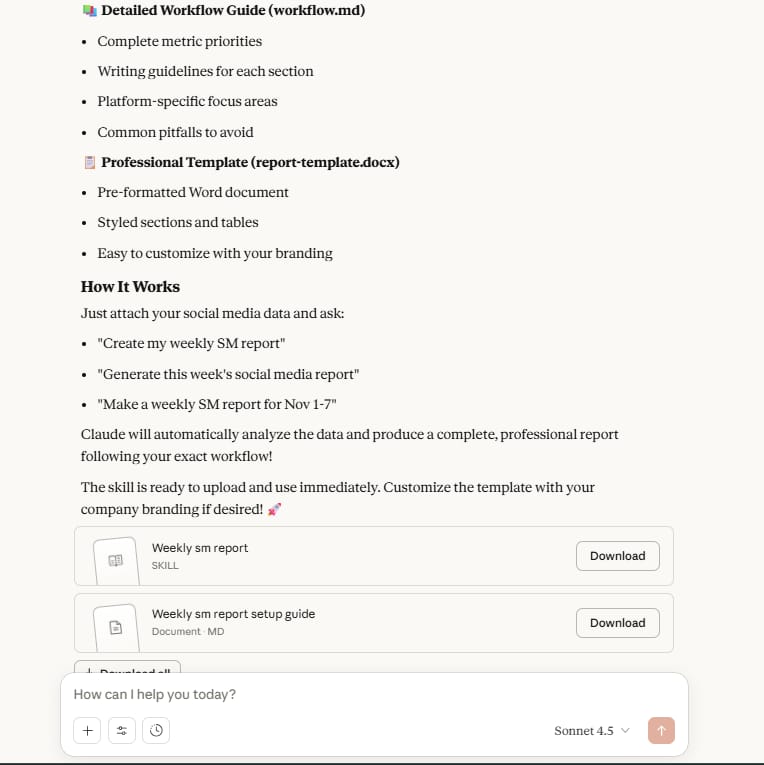
-
Claude creates the Skill and gives you a zip file.
-
Upload and turn on the Skill in Settings.
Why this is important: Now you can ask Claude to create a social media report in any new chat you are no longer stuck in that one Project. The report format and style will match what you created before, but now it’s portable.
5. Level 4 (Advanced): Build Many Custom Skills And Use Them Together
Now let’s get to the advanced level. This is where Claude Skills really shows its power.
Situation: Imagine you want to make your blog content creation workflow easier from researching keywords all the way to publishing the final article.
You will create two custom Skills and use them together in a Claude Project.
Step 1: Create a “Keyword Research” Skill
Let’s say you use a tool like Ahrefs (or any SEO tool) and you have a specific process. We will use the web search MCP tool (kitchen tool).
-
Use this prompt:
"Create a new Skill called 'SEO Keyword Research.' This Skill should use the web search MCP tool. Here is the workflow this Skill should follow: [describe your process—for example: 1. Get the main topic from me. 2. Search for 5 main keywords related to the topic. 3. Find 3 related questions that people often ask. 4. Show the results in a table]. Include detailed workflow steps so Claude understands the process."
-
Claude creates the Skill and gives you a zip file.
-
Upload and turn it on.
Step 2: Create a “Blog Writer” Skill
-
Use this prompt:
"Create a new Skill called 'Blog Writer.' This Skill should follow this workflow: [describe your blog writing process]. Include these output guidelines: write a TL;DR (short summary) at the top, use questions as headings, use bullet points to make it easy to read, and write in a friendly, simple voice."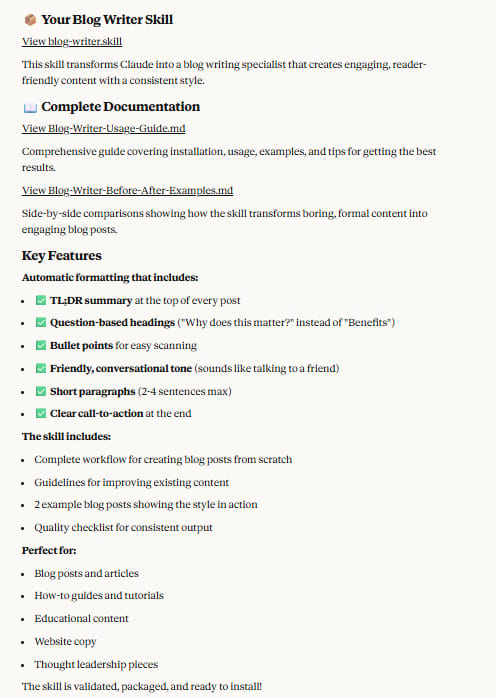
-
Download and turn on this Skill, too.
Step 3: Set Up a Brand Project
Now, create a Claude Project for your brand – let’s say it’s a cooking website called “An’s Kitchen.”
In the Project, include:
-
A file about your brand.
-
Product materials.
-
Custom instructions that cover your brand voice and target audience.
This is the most important part: In your Project’s custom instructions, add this line: "For SEO content and blog writing, always use the 'SEO Keyword Research' and 'Blog Writer' Skills. You have access to web search MCP tools for data."
Pro tip: You don’t need to repeat the workflow details here just tell Claude which Skills to use for which jobs.
Step 4: Test the Full Workflow
Now give Claude a simple request: "Create a new blog post about how to make good chicken pho at home."
Watch what happens:
-
Claude turns on the ‘Blog Writer’ Skill.
-
The ‘Blog Writer’ Skill turns on the ‘SEO Keyword Research’ Skill.
-
The ‘SEO Keyword Research’ Skill uses the web search MCP tool to get keyword data and related questions.
-
Claude creates a fully formatted document with all your rules applied.
The result? A long, complete blog post with:
-
A TL;DR summary.
-
Questions as headings.
-
Bullet points for easy reading.
-
Proper formatting.

And you can upload it directly to Google Drive for final edits.
Part 6: When Should You Create A Custom Skill?
Not every task needs a custom Skill. Here are three questions I always ask myself:
-
Do you repeat the same instructions in different chats 3 or more times?
-
In a real job, would you need to train a new person on this process?
-
Does the task need to have the same quality or format every single time?
If you answered “yes” to two or more questions, you should create a Skill.
Part 7: My Personal Tips After Months of Testing

Using Skills is great, but here are a few things I learned that can help you:
Tip 1: Watch your usage limits.
If you are on the Pro plan, your weekly usage limit can be tight. Only create custom Skills for your most repeated workflows to avoid wasting tokens (your usage allowance). Don’t make Skills just for fun.
Tip 2: Use other AIs to create Skills.
You can upload the official Skill Creator zip file to ChatGPT, ask it to study the format, and then create a new Skill for you. This works 100% and saves your Claude usage limits.
Tip 3: Skills need maintenance (care).
Skills are static (they don’t change) and might break over time, especially if they use MCP tools (because those tools can change). To avoid problems, ask Claude to include a “backup plan” in the Skill. For example: “If the Ahrefs tool fails, just do a normal web search instead.”
Tip 4: Keep it simple.
One Skill = one job. Don’t try to make one giant Skill that does 10 things. It will get confused and fail. It’s better to make 10 small, simple Skills.
Tip 5: Use clear names.
When you start, you might name your Skill “Skill 1” or “New Skill.” Don’t do that. Name it “SEO Blog Writer Skill” or “Discount Email Skill.” Trust me, when you have 20 Skills, you will be happy you did this.
Part 8: Final Thoughts
Claude Skills gives you something no other AI offers right now: the ability to build reusable, portable workflows that you can mix and match for different tasks and projects.
Instead of repeating yourself or building separate projects, you are creating a personal AI toolkit that gets smarter and more useful over time.
Whether you are a marketer creating content, a consultant making reports, or a business owner managing work, Skills let you automate the repeating parts while keeping quality high and consistent.
Start simple – use an official Skill or change one to fit your needs. Then, slowly build your own custom Skills as you find patterns in your work.
The future of AI is not just about asking better questions. It’s about teaching AI to work the way you work. And Claude Skills is one of the best tools to make that happen.
If you are interested in other topics and how AI is transforming different aspects of our lives or even in making money using AI with more detailed, step-by-step guidance, you can find our other articles here:
-
The Most UNDERRATED Google AI Tool Is Also The Most Powerful
-
The FREE AI Tools That Give You An Unfair Advantage
*indicates a premium content, if any
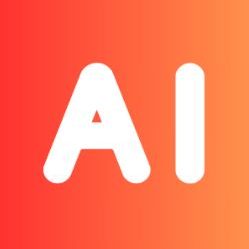

Leave a Reply