We found a way to use top AI coders for free. It involves Rovo Dev and a simple Gmail trick. This setup gives you permanent, limitless access. No catches.. Ai Tools, Prompt Engineering, Ai Workflows.
Table of Contents
Have you ever felt annoyed when you find a really cool AI coding tool… and then it asks for your credit card just to “try it”? Or even worse, you’re in the middle of coding, and a message pops up: “Your free trial has ended.”
I’ve felt that way so many times. It feels like you’re running fast and then suddenly fall down.
After many months of searching, trying, and failing, I found a way. A way for you, even if you are using a Windows computer and aren’t a tech expert, to get the power of the best AI coding assistants like Claude Code or GPT-5.

And the best part? It’s completely free. No credit card needed, and no “trial period” tricks.
This isn’t a dry, technical guide. Think of this as a friend sharing a cool “secret” with you. I will walk you through every step. Are you ready?
Part I: What Is This “Secret”?
We are going to use a tool called Rovo Dev. You can think of it as a “doorway” that lets you use powerful AI coding models. Instead of paying for each tool, Rovo Dev brings them together and lets us use them (in a smart way) for free.
What I love most about it:
-
For everyone: You don’t need to be a pro coder. If you follow the steps, you can do it.
-
No limits (if you know how): I will show you a little trick at the end to use it forever.
Learn How to Make AI Work For You!
Transform your AI skills with the AI Fire Academy Premium Plan – FREE for 14 days! Gain instant access to 500+ AI workflows, advanced tutorials, exclusive case studies and unbeatable discounts. No risks, cancel anytime.
Start Your Free Trial Today >>
Part II: Get Your “Door Key” (Create A Free Account)
First, we need an account. This only takes 2 minutes.
-
Open your browser (Chrome, Edge, etc.) and go to Google.
-
Type “rovodev”.
-
Click the first result, the website from Atlassian Rovo.

-
You will see a “Try it” button. Click it.

It will ask for a “work email”. Don’t worry! You can use your personal Gmail.
Here is the first magic trick:
Gmail has a cool feature. If your email is yourname@gmail.com, then:
-
your.name@gmail.com -
y.ourname@gmail.com -
yo.urname@gmail.com
…all go to the same inbox. But Rovo Dev thinks these are all different emails.
Why is this important? I’ll explain at the end. For now, just use one email (like your.name@gmail.com) to sign up.
-
Enter your email and click “Sign up”.

-
Check your email inbox. You will get a code.
-
Copy that code, paste it on the Rovo Dev page.
-
Fill in the other details:
-
Name: Any name you want.
-
Password: Make a password and remember to write it down!
-
Site name: Type anything. As long as you see a green check mark, it’s good.
-

-
Click “Agree and start now”.
Done! You have an account.
Part III: Set Up the “Airport” On Your Windows PC
This is the part that many Windows users feel a bit “scared” of. It uses a black window called Command Prompt. But trust me, it’s just copy and paste. You don’t need to understand what it’s doing.
-
After you log in to Rovo Dev, find and click on “Rovo Dev CLI”.

-
You will see options: Mac, Windows, Linux. Click on “Windows”.

-
The website will show you a few lines of code.
Now, you need to open the “terminal” on your Windows computer.
-
Press the Windows key (the flag) on your keyboard.
-
Type
powershell. -
You will see “Windows PowerShell”. Click on it.

A blue (or black) window will open. Don’t be afraid of it!
-
Go back to the Rovo Dev page. Copy the first line of code it shows for Windows.
-
Go back to the PowerShell window. Right-click one time with your mouse. It will paste automatically.

-
Press Enter.
Just let it run. It’s installing the tools for you. When it finishes and you see a new flashing line, you just copy and paste the second line of code (if there is one).

Do this for all the commands that Rovo Dev shows you. The last command is usually a test (like acli --version). If you type that and it shows some numbers (the version), then… CONGRATULATIONS!
You just did 90% of the “technical” part!
Part IV: Connect Your “Airport” To The “Control Tower” (Get API Token)
Now we need a secret “key” (it’s called an API Token) to connect your computer to your Rovo Dev account.
-
Go back to the Rovo Dev website in your browser.
-
Find and click on “Generate an API token”.

-
It will send another code to your email. Just go get the code and paste it in.
-
Click the “Create API token” button.
-
Name: Give it any name (like “My Windows key”).
-
Expiration Date: Pick a date far in the future.
-
-
Click “Create”.

A very long line of letters and numbers will appear. This is your “key”. Keep this page open! Do not close it yet!
Part V: Unlock And Log In
Go back to your PowerShell window (the blue/black one).
-
To be safe, let’s log out of any old accounts. Type this exactly:
acli rovodev auth logoutPress Enter.
-
Now, let’s log in. Type:
acli rovodev auth loginPress Enter.
-
It will ask for your Email. Type the email you used to sign up in Part II. Press Enter.
-
It will ask for your API Token. Now, go back to the Rovo Dev website. Click the “Copy” button next to your long key. Go back to PowerShell and right-click to paste.
-
Press Enter.

If you see the words “Authentication successful” – WONDERFUL! You are ready to give commands to the AI.
Part VI: Turn Your Ideas Into Reality (Give the AI A Command)
This is the most fun part.
-
On your computer, create a new folder somewhere easy to find (like your Desktop). Name it “MyProject”.
-
In PowerShell, type
cd(it means “change directory”).

-
Then, drag your “MyProject” folder from the Desktop and drop it into the PowerShell window.
-
Press Enter.

Now, you are “inside” that folder. Let’s call the AI.
-
Type this command:
acli rovodev runPress Enter.
A new screen will appear inside PowerShell. This is your AI assistant.

Before you do anything, type / (a slash), find the word “yolo” and select it. (This command tells the AI to just do the work, not ask you questions for every small step).
Now, give it a command!
Don’t be general. Be specific.
Example 1: Make a website for a coffee shop
Type (or copy) this command:

Create a React website for a coffee shop called "Morning Coffee".
The website needs 3 parts:
1. A homepage: It needs a background photo (use a sample photo) and the words "Enjoy the sunrise with Morning Coffee".
2. A menu: List 3 items: Black Coffee ($2), Latte ($3), and Peach Tea ($4).
3. An address: Show the address "123 Main Street, New York".
Please use brown and beige as the main colors.
Press Enter and watch the magic. The AI will automatically write code, create files, and install everything.
Example 2: Make a simple tool

Please create an HTML and Javascript website.
This page needs:
1. A box where I can type my birthday (example: 10/10/1990).
2. A button that says "Calculate Age".
When I click the button, calculate and show my age on the screen.
Press Enter.
Part VII: See Your New Website
After the AI is finished (it usually takes 1-2 minutes), it will give you an address. Look for a line that says:
localhost:3000 (or a different number)
Copy that localhost:3000, open your Chrome browser, paste it into the address bar, and press Enter.
You will see the website you just asked for. A real, working website, running on your computer.
Part VIII: The Final Tip: How to Make It “Free Forever”?
Each account/API token gives you a certain amount of time (for example, 6 hours). When you use it all, the AI will stop.

What do you do?
It’s simple:
-
Go back to the Rovo Dev website and create a NEW API token (like in Part IV).
-
Go back to PowerShell, type
acli rovodev auth logout, thenacli rovodev auth login, and paste in the new token. You have more time.
What if Rovo Dev stops you from making new tokens?
You use the trick from Part II. You create a brand new Rovo Dev account using the email your.name@gmail.com (just add a dot in a new place). This takes 2 minutes.
You can repeat this. Basically, you can use these AI coding tools forever without paying.
Final Words
You see, you don’t need to be an expert to start. You just need curiosity and a good guide. You just successfully installed a very powerful tool on your Windows computer.
Now, don’t just read. Go try it.
Try to command it to build a simple website about your hobby. Or a small tool you always wanted. It’s okay if you make mistakes, because it’s free!
The only thing stopping you now is your own imagination.
My only question is: What will you build first?
If you are interested in other topics and how AI is transforming different aspects of our lives or even in making money using AI with more detailed, step-by-step guidance, you can find our other articles here:
-
How Mistral Al, An OpenAl Competitor, Hits $5B in 13 Months*
-
Stop Using “Old” AI Agents that Won’t Really Work, This New “AI-aware” Agent Will Help You Win
-
How Storyvine’s CEO Uses AI to Level Up His Business (and How You Can Too!)*
-
How Netflix Interacted with 280M+ Engaged Users by 17,000 Titles!
*indicates a premium content, if any
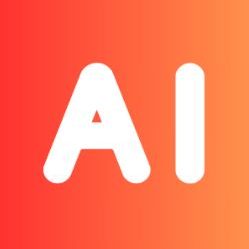
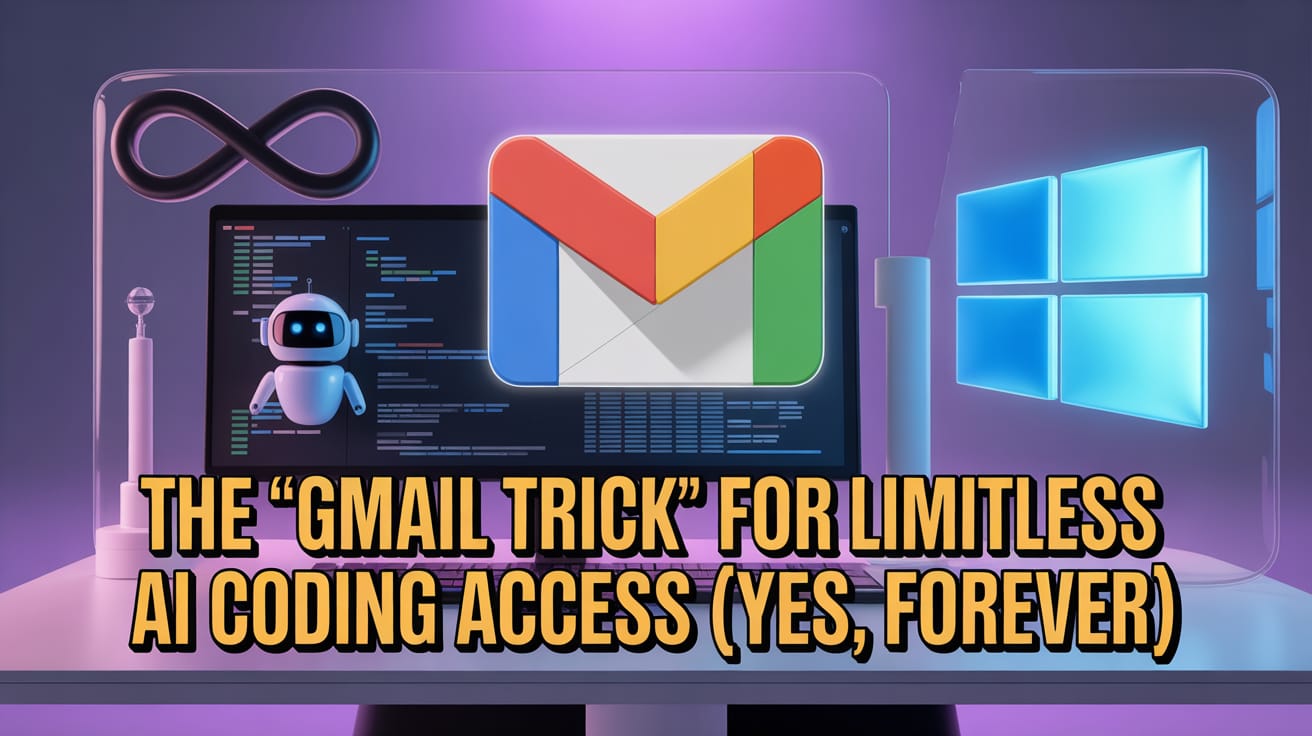
Leave a Reply