Ready to build your own AI app without writing code? This guide shows you how, using Firebase Studio & n8n to create a real tool from scratch. Anyone can do it!. Ai Tools.
Table of Contents
Introduction
Have you ever dreamed of building your own AI application but thought you needed years of coding experience? Think again! In this comprehensive guide, we will walk through creating a professional content idea generator using two powerful platforms: Google’s Firebase Studio and the n8n workflow automation tool.
This isn’t just theory. We will apply proven techniques to build a complete automation system. By the end of this guide, you will have a fully functional web application that can take a topic and automatically generate engaging content ideas using AI.
The best part? You won’t have to write a single line of code. Everything is done through natural language prompts and drag-and-drop interfaces. Whether you’re a complete beginner or a professional looking to optimize your workflow, this guide will show you exactly how to build something amazing.
Understanding The Core Technologies
Before diving into the step-by-step process, let’s understand what makes this combination so powerful:
-
Firebase Studio: This is Google’s AI-powered app builder, capable of creating entire applications from simple natural language descriptions. You just describe what you want, and it builds the user interface, handles the backend logic, and even manages the hosting for you.

-
N8N: This is a workflow automation tool that connects different services and creates AI-powered workflows. It’s like a digital assistant that can perform complex tasks automatically when triggered by specific events.

Together, these two tools create a powerful combination where Firebase handles the user-facing application, while n8n manages the AI processing and automation on the backend.
Project Overview: The “Content Idea Machine”
Our project is called the “Content Idea Machine” – a web application that helps marketers, bloggers, and content creators quickly find engaging topics. Here’s how it works:
-
The user enters a topic or keyword through a simple web interface.
-
The system processes this information using AI.
-
It generates a list of blog titles, video ideas, or social media posts.
-
The finished results appear in the app, ready to use.
The entire process takes just a few seconds, and the results are generated based on proven methods for engaging an audience.
Step 1: Setting Up Your Firebase Studio Project
Let’s start by creating the user interface for our application using Firebase Studio.

First, navigate to Firebase Studio in your web browser. You’ll need a Google account to get started. Once logged in, you’ll see a simple interface where you can describe the app you want to build. Here is what you need to type:

"Create an app for the purpose of generating content ideas. Let's call the app 'Content Idea Machine'. The app should have two components: the first component is a text box where the user can enter their topic, and the second component is a button called 'Generate Ideas'."
This simple description tells Firebase Studio everything it needs to know about the basic structure of the application. The AI will interpret your request and automatically start building the interface. This process usually takes 60-90 seconds.
Learn How to Make AI Work For You!
Transform your AI skills with the AI Fire Academy Premium Plan – FREE for 14 days! Gain instant access to 500+ AI workflows, advanced tutorials, exclusive case studies and unbeatable discounts. No risks, cancel anytime.
Start Your Free Trial Today >>
Step 2: Creating The N8N Automation Workflow
While Firebase Studio is building your app, let’s set up the automation system that will handle the AI part. This is where n8n comes in.
Open n8n in a new browser tab. Start by creating a new scenario. Click the “+” button to add your first node, which will be a Webhook. A webhook is simply a URL that allows external applications to send data to your n8n workflow.

Configure your webhook with the following settings:

-
Set the method to POST.
-
Choose “None” for authentication.
-
Use the test URL initially.
The webhook acts as a bridge between your Firebase app and your n8n automation workflow. Remember to copy the webhook URL that n8n generates – we’ll need it later to connect Firebase to n8n.
Step 3: Building The AI Brain
Now for the most exciting part – creating the AI agent that will actually generate the content ideas.

In your n8n workflow, add a new node after the webhook. Search for “OpenAI” and select the chat model option. This will connect your workflow to OpenAI’s powerful language models. You will need an OpenAI API key for this step.


The most important part of setting up the AI agent is creating a suitable prompt. These are the instructions you give the AI on how to generate ideas. Here is a structure that works well:
"You are a content strategy expert. Given the following topic: [user input data], generate a list of 5 engaging blog titles. For each title, provide a brief 1-2 sentence description of what the post would cover. The tone should be creative and aimed at a marketing audience."
Step 4: Connecting Firebase To N8N
This is where everything comes together. We need to tell Firebase Studio to send user data to our n8n webhook whenever someone clicks the “Generate Ideas” button.
Go back to your Firebase Studio project and update your app description to include this connection:

"When the user clicks the 'Generate Ideas' button, we are going to send their query as a POST request to [your webhook URL]."
Firebase Studio will update your application to include this functionality.

Step 5: Testing Your Application
Before going live, let’s test the entire system.
In your Firebase app, try entering a sample topic. For example: “Content marketing for startups.”

Click the “Generate Ideas” button and observe:
-
Firebase will send this information to your n8n webhook.
-
n8n will receive the data (you can see this in the execution log).
-
The AI agent will process the information and generate content ideas.
-
The response will appear back in your Firebase app.
If everything works correctly, you should see a list of professionally written content ideas.

Step 6: Troubleshooting Common Issues
Even when following the steps exactly, you might encounter some issues. Here are the most common problems and how to fix them:
-
n8n webhook not receiving data: This usually happens when the webhook URL isn’t configured correctly in Firebase. Double-check that you copied the complete URL and that Firebase is set to make a POST request.

-
AI agent not generating a response: Check that your OpenAI API key is valid and that you have sufficient credits.

-
Invalid JSON response: Sometimes the AI generates text that cannot be parsed correctly by the system. You can fix this by updating your prompt to specifically request that responses be formatted as valid JSON.
Step 7: Getting Ready For Production
Once everything is working in test mode, it’s time to make your application ready for real users. This involves a few important changes:
First, switch your n8n webhook from test mode to production mode. Copy this new production URL and update it in your Firebase configuration.

Next, consider the user experience. Your app should provide clear feedback when processing a request, such as showing a loading indicator.
Step 8: Enhancing The User Experience (UX)
While Firebase Studio creates functional apps, you can make yours look more professional with a few simple improvements.
Ask Firebase Studio to update the styling by describing the look you want. For example:
"Update the user interface to look like a modern SaaS application with clean lines, professional colors, and clear typography."
Consider adding helpful elements like:
-
A brief explanation of what the app does.
-
Examples of good topics.
-
A preview area where users can see the generated ideas.
-
Options to copy the generated text.
Step 9: Prompt Engineering For Better Results

Since the AI agent is the core of your application, it’s important to understand how to create effective prompts. Here are the key principles:
-
Be Specific: Instead of “write good ideas,” specify exactly what makes an idea good in your context.
-
Provide Examples: Show the AI what good output looks like by including examples in your prompt.
-
Handle Edge Cases: Include instructions for what to do when the input is incomplete, unclear, or unusual.
-
Test Extensively: Try your prompt with many different types of input to ensure it performs well in various scenarios.
Step 10: Advanced Features And Future Scope
Once your basic app is working, there are many ways to expand its capabilities:

-
Multiple content formats: Modify the AI prompt to generate different formats (social media posts, video scripts).
-
Content calendar integration: Connect to tools like Trello or Google Calendar so users can add ideas directly to their schedule.
-
Trend analysis: Integrate APIs that can analyze trending topics related to the user’s keyword.
-
Analytics dashboard: Track app usage frequency and which types of topics generate the best results.
Step 11: Scaling And Monetization
If your application proves useful, you might consider turning it into a business:

-
Freemium Model: Offer basic functionality for free with premium features (more templates, integrations, analytics) available for a monthly fee.
-
Usage-Based Pricing: Charge based on the number of ideas generated.
-
White-Label Solutions: Create customized versions for agencies or consultants who want to offer the tool to their clients.
Step 12: The No-Code Revolution

What you’ve just learned is part of a larger movement: the rise of no-code and low-code development tools. These platforms are democratizing software creation, allowing more people to turn their ideas into reality without a traditional technical background. The combination of no-code interfaces and the power of AI is ushering in a new era of innovation, where creativity is the only barrier.
Conclusion
You have just learned how to build a professional AI application without writing any code. This isn’t just a toy project – it’s a real system that could serve business users and even become a profitable product.
The key takeaways from this process are:
-
Simplicity is effective: By combining the right tools, complex applications become much simpler to build.
-
AI integration is accessible: Modern tools make it easy to incorporate powerful AI capabilities into your applications.
-
User experience is crucial: Even with powerful AI behind the scenes, your app’s success depends on creating a smooth, intuitive user experience.
-
Iteration is necessary: Your first version won’t be perfect. The tools we’ve used make it easy to refine and improve your application based on user feedback.
The most important step is to start building. Take the concepts from this guide and create your own version. Experiment with different AI prompts, try new interface designs, and explore additional integrations.
Start building today and see where your creativity takes you!
If you are interested in other topics and how AI is transforming different aspects of our lives or even in making money using AI with more detailed, step-by-step guidance, you can find our other articles here:
-
Prompt Engineering Automation: Build a Mini AI Assistant with n8n*
-
This AI “Master Builder” Creates Full n8n Workflows In 30 Secs!*
-
Boost Your Business: The Power of Warm Leads and Smart Lead Generation*
-
Unleash AI-Powered Lead Generation: Automate Everything with n8n & OpenAI
*indicates a premium content, if any
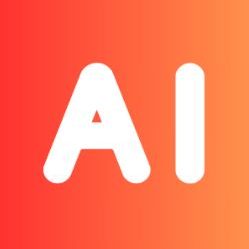
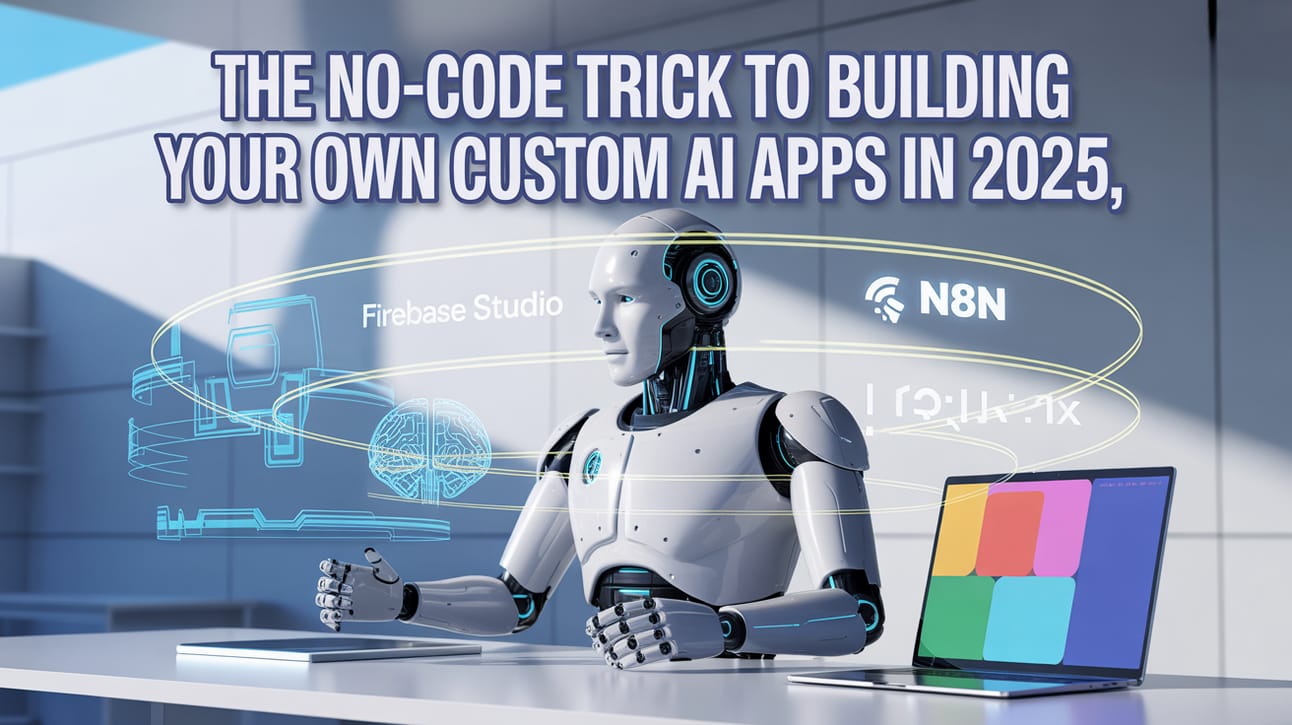
Leave a Reply