Learn to create workflow N8N with ChatGPT for smart automation. This guide covers setup, practical applications, and optimization tips. Start automating today!. Ai Workflows.
Table of Contents
Create Workflow N8N With ChatGPT – A Smart Automation Solution

Are you looking to automate tasks without coding skills? Creating workflow n8n with ChatGPT is the breakthrough solution, blending the power of the n8n automation platform with ChatGPT’s artificial intelligence to turn your ideas into reality in just a few steps. Whether you’re a business owner, software developer, or a beginner, this approach saves time, cuts costs, and unlocks the potential to build professional automation workflows. With create workflow n8n with ChatGPT, you can effortlessly design bug report bots, lead collection systems, or automated email flows – all without deep knowledge of coding or JSON. Let’s dive into how this modern AI technology transforms the way you work!
What Does It Mean To Create Workflow N8N With ChatGPT?

Creating workflow n8n with ChatGPT refers to the process of using ChatGPT – an advanced AI language model to generate JSON files that define workflows for n8n, a powerful open-source automation platform. n8n enables you to connect apps like Google Sheets, Gmail, Discord, or Telegram through flexible nodes, streamlining complex processes. Instead of spending hours manually designing workflows, you simply input a plain English prompt into ChatGPT, describing your need (e.g., “Build a bug report bot that checks Google Sheets and sends an email”). ChatGPT then produces an accurate JSON file, ready to import into n8n. Creating workflow n8n with ChatGPT delivers speed, precision, and versatility, making it ideal for startups, businesses, or individuals aiming to optimize daily operations.
Why You Should Create Workflow N8N With ChatGPT?

-
Significant Time Savings: Instead of spending hours or days manually designing workflows, creating workflow n8n with ChatGPT lets you finish in minutes. ChatGPT swiftly generates accurate JSON files based on your description, ready for use in n8n.
-
No Coding Skills Needed: Not a programmer? No problem! Creating workflow n8n with ChatGPT empowers anyone from beginners to business managers to build complex automation processes without needing to understand coding or JSON structures.
-
Versatile Real-World Applications: This approach is ideal for various needs, such as creating bug report bots to categorize and handle issues, building lead collection systems for marketing, or automating email notifications for teams. With create workflow n8n with ChatGPT, you gain a powerful tool to optimize performance and boost productivity.
Step-By-Step Guide: Create Workflow N8N With ChatGPT
Below are clear, simple steps to create workflow n8n with ChatGPT, guiding beginners to design an easy automation process. This example shows how to build a workflow to collect customer feedback and send an email alert—perfect for new users!
Step 1: Prepare And Start A New Project In ChatGPT
-
Action: Open your browser, go to chat.openai.com, and log in (or sign up if you don’t have an account).

-
Details: Click the “New Chat” or “New Project” button (depending on the version) at the top left to start a new project.

-
Add System Prompt: In the chat box, type: “You are an AI expert in creating JSON files for n8n workflows. Your task is to design accurate, import-ready automation processes based on my description.” Press Enter to save this instruction.

-
Purpose: Guides ChatGPT to understand your goal to create workflow n8n with ChatGPT in the correct format.
Step 2: Upload Sample JSON Files For ChatGPT To Learn
-
Action: Find 2-3 sample JSON files from basic n8n workflows

-
Details: In ChatGPT, locate the “Upload Files” option (often a paperclip icon or “+” in the chat box). Click it, select your JSON files from your computer, and press “Upload” to submit.

-
Example: Samples might be simple workflows like sending an email or saving form data.
-
Purpose: Helps ChatGPT learn node structure and JSON format, ensuring accuracy to create workflow n8n with ChatGPT.
Step 3: Write A Detailed Prompt And Select AI Model
-
Action 1: In the ChatGPT chat interface, click the text input box to start typing your request.

-
Action 2: Type this exact prompt carefully: “Creating an n8n workflow to collect customer feedback: 1) Use a form to collect two fields: ‘Customer Name’ as a text input, and ‘Satisfaction Level’ as a dropdown with options: Excellent, Good, Average, Poor; 2) Save the collected data to Google Sheets; 3) Send an email alert to the team, including the customer name and satisfaction level in the message.”

-
Action 3: Review the prompt to ensure it’s clear, with no missing words or punctuation, then press the Enter key to submit.
-
Action 4: Click the menu, select “GPT-3.5” if you have a free account, or “GPT-4” if you have a paid account, as these models handle complex tasks well.

-
Action 5: Wait a few seconds to a minute for ChatGPT to process and return a response (a JSON file or code).

-
Purpose: A detailed prompt and strong AI model ensure ChatGPT generates accurate JSON for create workflow n8n with ChatGPT.
Step 4: Download JSON And Import To n8n
-
Action 1: Review ChatGPT’s response in the chat box, looking for a JSON code block or a file download link.

-
Action 2: If a file is provided, click the “Download” button (often an arrow pointing down), name it “customer-feedback-workflow.json,” choose a save location (e.g., “Desktop”), and click “Save.”

-
Action 3: If it’s a JSON code block, click and drag to highlight the entire code, press Ctrl+C (or right-click and select “Copy”) to copy it.
-
Action 4: Open your browser, type “app.n8n.io” into the address bar, and press Enter to access.

-
Action 5: Log in with your email and password. Once inside, click the “+ Create Workflow” button at the top right to create a new workflow.

-
Action 6: In the workflow screen, look at the top right corner, click the three-dot (“…”) icon, and select “Import from File” from the dropdown menu.

-
Action 7: Click the “Choose File” button, navigate to the folder with “customer-feedback-workflow.json,” click the file, press “Open,” then click “Import” to load it into n8n.

Learn How to Make AI Work For You!
Transform your AI skills with the AI Fire Academy Premium Plan – FREE for 14 days! Gain instant access to 500+ AI workflows, advanced tutorials, exclusive case studies and unbeatable discounts. No risks, cancel anytime.
Start Your Free Trial Today >>
Step 5: Fix Errors And Test The Workflow
-
Action 1: In the n8n interface, look at the workflow diagram. Find the “Send Email” node (envelope icon, to the right of the Google Sheets node). You’ll see a small red exclamation mark on this node, indicating an error that needs fixing.

-
Action 2: Double-click the “Send Email” node with your left mouse button to open its detailed configuration panel.

-
Action 3: In the configuration panel, locate the “Credentials” field (usually at the top). Click the dropdown menu, and select “Add New Credential” if none exists, or choose an existing email account (e.g., Gmail).

-
Action 4: If you select “Add New Credential,” a pop-up window will appear. Choose the email type (e.g., “Gmail”), sign into your Google account (enter email, password), click “Allow” to grant n8n permissions, then click “Save” to store it.
-
Action 5: Back in the Send Email node’s configuration panel, find the “From Email” field. Enter your email address (e.g., “yourname@gmail.com”) as the sender’s email.

-
Action 6: Find the “To Email” field. Enter the recipient’s email (e.g., “team@yourcompany.com”) for notifications. If you want to use data from Google Sheets, click the gear icon next to the field, select “Use Expression,” and type
{{ $json["email"] }}(assuming the “email” column in Google Sheets contains the address). -
Action 7: Find the “Subject” field (email subject). Type a subject, e.g., “New Customer Feedback Received”.

-
Action 8: Find the “Text” field (email body). Enter the content, e.g., “Hello Team,nWe received feedback from {{ $json[‘name’] }} with satisfaction level: {{ $json[‘satisfaction’] }}.nBest,nAutomated System”. (Here,
nameandsatisfactionare columns in Google Sheets).

-
Action 9: At the top right of the configuration panel, click the “Close” button (X icon) to exit the panel. The red exclamation mark on the Send Email node should disappear if all fields are filled correctly.

-
Action 10: Look at the “Google Sheets” node (spreadsheet icon) on the workflow, notice the red exclamation mark. Double-click to open its configuration panel.

-
Action 11: Find the “Credential” field in the panel. If empty, click “Add New Credential,”

-
Action 12: Select “Google Sheets,” sign into Google.

-
Action 13: click “Select all” to grant permissions, choose the “Customer Feedback 2025” sheet, then click “Continue”.


-
Action 14: Check the “Operation” or “Action” dropdown in the panel, set it to “Read” to retrieve data.

-
Action 15: Look for the “Spreadsheet ID” field (if not auto-filled), open Google Sheets, copy the ID from the URL (between /d/ and /edit, e.g., 1a2b3c4d5e6f7g8h9i0j), paste it into this field.


-
Action 16: Find the “Sheet Name” or “Sheet” field, type the sheet name (e.g., “Sheet1”) or select it from the dropdown if available.
-
Action 17: If there’s a “Range” field (data range), enter a range like “A1:C10” (data from columns A to C, rows 1 to 10), or leave it blank to read the entire sheet.

-
Action 18: Click “Execute Step” to check if the node can be read. If successful, you’ll see sample data (e.g., rows with “email”, “name”, “satisfaction”).

-
Action 19: Click “Close” (X icon at the top right) to save and exit the panel.
-
Action 20: At the top right corner of the n8n interface, click the “Save” button (floppy disk icon) to save the workflow.
-
Action 21: At the top right corner of the n8n interface, click the “Execute Workflow” button (right-pointing arrow) to test the workflow.

-
Action 22: Observe the interface; you’ll see a message like “Waiting for trigger event” or “Waiting for you to call the Test URL” since the Webhook node requires an external trigger. At the bottom right of the Webhook node, click the “Listen for Test Event” button (ear icon) to display the Test Webhook URL.


-
Action 23: Copy the Test Webhook URL by clicking the “Copy” button (two overlapping paper sheets) or pressing Ctrl+C.
-
Action 24: Open a new browser tab, paste the copied URL into the address bar, press Enter to send a test POST request.

-
Action 25: Open Postman (download from postman.com if you don’t have it).

-
Action 26: In Postman, click the “New Request” button (the “+” icon or “New Request” text next to “Send an API request”).

-
Action 27: A new tab labeled “Untitled Request” will open. To the left of the URL input field (currently empty), click the dropdown menu (default is “GET”), and select “POST” from the list.
-
Action 28: Click the “Enter request URL” field (currently empty), paste the Test Webhook URL you copied from n8n by pressing Ctrl+V. The URL will look something like https://…/customer-feedback.

-
Action 29: Below the URL field, click the “Body” tab (next to tabs like “Params,” “Headers”).

-
Action 30: In the “Body” tab, select the “raw” option (next to options like “form-data,” “x-www-form-urlencoded”).

-
Action 31: In the “Body” data input field (currently showing “[Ctrl+Alt+P for Postbot]”), delete that line. Then, type the following JSON: { “email”: “team@yourcompany.com”, “name”: “John Doe”, “satisfaction”: “Good” }. Ensure the syntax is correct: use double quotes for values, commas between key-value pairs.

-
Action 32: Look at the top left, to the left of the “Enter request URL” field, click the dropdown menu (currently set to “GET”), and select “POST” from the list to change the method to POST.

-
Action 33: At the top right of Postman, click the “Send” button (green arrow icon) to send the POST request to the Webhook URL. Note: Send this immediately after clicking “Execute Workflow” and “Listen for Test Event” in n8n, as the Webhook only works for one call in test mode.

-
Action 34: Return to n8n, check if the “Waiting for trigger event” message on the interface has disappeared. If successful, you’ll see the data from the Webhook node processed (displayed as JSON like { “email”: “team@yourcompany.com”, “name”: “John Doe”, “satisfaction”: “Good” }). The following nodes (Google Sheets, Send Email) will run automatically.

-
Action 35: Open Gmail, go to the “team@yourcompany.com” inbox, check if the notification email has arrived. Verify the subject (e.g., “New Customer Feedback”) and content (name: “John Doe”, satisfaction: “Good”).

-
Action 36: If the email doesn’t send or there’s an error (e.g., no email in Gmail, or n8n shows an error on the Send Email node with a red exclamation mark), double-click the “Send Email” node in n8n. Check:

-
“To Email” field: Ensure it’s {{ $json[“email”] }} (pulling from Webhook data) or directly enter “team@yourcompany.com”.
-
“Subject” field: Enter “New Customer Feedback” if it’s empty.
-
“Text” field: Enter “Feedback from {{ $json[‘name’] }}: {{ $json[‘satisfaction’] }}” if empty, or fix if the JSON field name is wrong. After fixing, click “Close,” click “Save,” then repeat from Action 26 (click “Execute Workflow”) to Action 35 (send the request via Postman).
-
-
Purpose: Ensures the Send Email node in the workflow from create workflow n8n with ChatGPT works correctly, sends emails successfully, and the workflow runs smoothly with no errors.
Practical Applications Of Creating A Workflow N8N With ChatGPT
Creating a workflow n8n with ChatGPT offers a range of practical applications in automation. An automated error reporting bot can collect and categorize errors from an application based on severity, check for duplicates, and send notifications via email or Slack. Lead collection systems can be set up to connect with website forms through Webhook, automatically saving customer information to Google Sheets and sending notifications to the sales team. Additionally, automation can handle email responses based on content analysis or manage Discord/Telegram communities by sending announcements, event reminders, and responding to messages. These solutions save time, improve operational efficiency for startups, and can be packaged as products to sell to software companies, delivering significant commercial value.
Optimization Tips For Creating A Workflow N8N With ChatGPT
Optimizing the process of creating a workflow n8n with ChatGPT starts with crafting well-structured prompts. These prompts should be clear, detailed, and precise, specifying the desired functionality, input and output data, as well as how nodes within the workflow should interact. This ensures that ChatGPT accurately interprets the requirements and generates a JSON file that aligns with the intended workflow, minimizing errors from the outset.
Error checking and correction are critical steps that require careful attention. Users should thoroughly review data forms to confirm that the input aligns with the format expected by each node. Proper configuration of node switches is also essential, particularly in complex workflows with multiple conditional branches, to prevent errors in the processing flow. Additionally, fine-tuning the tasks of AI agents within n8n helps ensure their stability, avoiding unexpected errors or undesirable outcomes during execution.
Another effective strategy involves leveraging community resources. Pre-built templates and prompts available on platforms like New Society serve as valuable references, allowing users to save time by avoiding the need to build workflows from scratch. Engaging with n8n forums or community groups further enables users to stay updated on new tips and learn from the experiences of others, which can be directly applied to enhance their own projects.
Conclusion
The integration of n8n and ChatGPT establishes a robust automation platform, enabling users to build effective workflows without requiring advanced programming skills. The process, from designing prompts and generating JSON files to deploying on a Hostinger VPS, highlights the potential for time savings and enhanced productivity in professional tasks. The future of this technology promises further advancements with deeper integration between AI and automation tools, offering greater customization options for businesses and individuals. Improvements in ChatGPT’s algorithms alongside n8n updates could lead to more sophisticated data processing and large-scale workflow automation, paving the way for innovative solutions across various fields.
If you are interested in other topics and how AI is transforming different aspects of our lives or even in making money using AI with more detailed, step-by-step guidance, you can find our other articles here:
-
Boost Your Business: The Power of Warm Leads and Smart Lead Generation*
-
Beginner’s Guide to AI Agent: Easy Step-by-Step Automation Tutorials
-
Automate Your Life with n8n: Build Your Own Complex AI Agents with Zero Coding Experience
-
Transform Your Product Photos with AI Marketing for Under $1!*
*indicates a premium content, if any
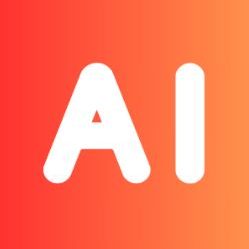
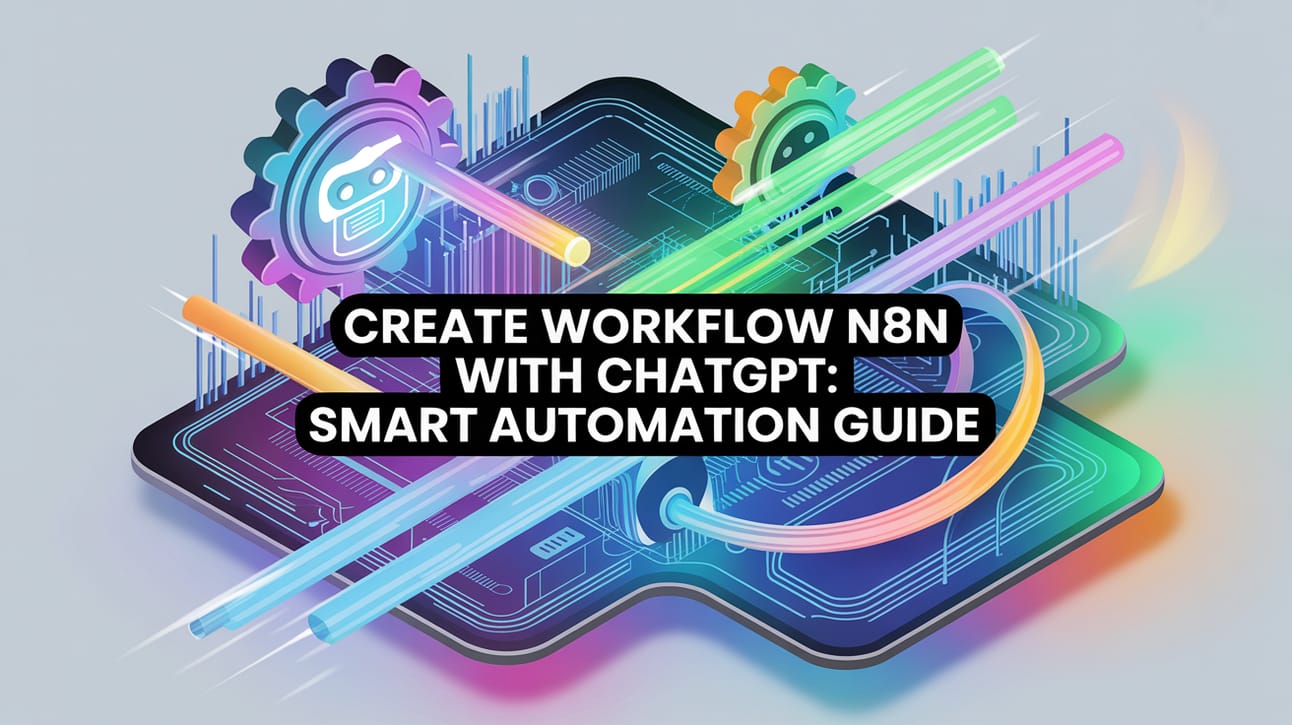
Leave a Reply