Build a free AI video analysis system with n8n and Google Gemini. This detailed guide shows how to automatically analyze video files and YouTube links.. Ai Workflows.
Table of Contents
Introduction
Have you ever wanted to automatically analyze videos without spending a fortune on expensive AI tools? If so, you’ve come to the right place! Today, I’m going to show you exactly how to create your own AI video analysis system that costs absolutely nothing to set up and run.
In this guide, we’ll combine the incredible power of Google Gemini with the n8n workflow automation tool to analyze any video – whether it’s a file on your computer or a video on YouTube. The best part? Every tool we’ll use is completely free.
Why is this useful? Imagine being able to automatically analyze product videos, extract key insights from educational content, summarize long presentations, or even analyze your own content for better optimization. The possibilities are endless, and by the end of this article, you’ll have a working system that can do all of this and more.
The process we’ll build can analyze videos in just a few seconds, providing detailed descriptions of what’s happening, identifying objects, people, actions, and even extracting deep insights. Let’s dive in and build this amazing tool together!
The Bigger Picture: The Democratization Of AI

Before we get into the technicals, it’s important to understand why this matters. Just a few years ago, building a system like this would have required deep programming expertise, expensive cloud infrastructure, and access to proprietary AI models. Today, tools like Google Gemini and n8n are democratizing access to cutting-edge technology, allowing anyone with an idea to build powerful solutions. This guide is a testament to that shift.
What You’ll Learn
Before we start, here’s a quick overview of what we’ll accomplish:
-
Set up Google Gemini API access for free video analysis.
-
Create an n8n workflow that can handle video uploads.
-
Implement automatic “polling” to ensure reliable analysis.
-
Build a system that works with both local video files and YouTube URLs.
-
Customize the analysis prompts to get exactly the insights you need.
The entire setup takes about 15-20 minutes, and once it’s running, you’ll have a powerful AI video analysis tool at your fingertips.
Getting Started: What You’ll Need
Before we jump into the technical setup, let’s make sure you have everything ready:
-
A Google Account: You’ll need this to access Google AI Studio.
-
Access to n8n: You can use the Cloud version (which has a free tier) or self-host it.
-
Basic understanding of workflows: Don’t worry, I’ll explain everything step by step.
-
A video file to test with: Any MP4 file will work perfectly.
The great thing about this setup is that there are no hidden costs or premium subscriptions required. Google Gemini offers a generous free tier that’s perfect for most use cases.
Step 1: Setting Up Your Google Gemini API Access
The first step in our journey is getting access to Google Gemini’s powerful AI capabilities. This is completely free and takes just a few minutes.
Getting Your Free API Key
Start by navigating to the Google AI Studio website. If you don’t already have a Google account, you’ll need to create one.

Once you’re logged in, look for the “Get API Key” button. Click on it, and Google will guide you through a simple process to generate your API key.
-
Click “Get API Key”.

-
You might need to agree to some terms of service.

-
Google will generate a unique API key for you.
-
Click “Documentation” → “Video understanding”

-
Copy this key and store it safely – you’ll need it in the next steps.

Important Security Note: Treat your API key like a password. Do not share it publicly or include it in any code that others can see. Anyone with your key can use your API quota.
Step 2: Get The N8N Workflow Template
Rather than building everything from scratch, I’ve created a pre-built template that handles all the complex parts for you. This saves hours of setup time and ensures everything works correctly from the start.
Downloading The Free Template
You can download the JSON file containing the complete workflow. (In a real-world scenario, you would provide a link here). Save the file somewhere you can easily find it.
This template includes all the nodes, connections, and configurations needed for the video analysis system. It’s like a complete blueprint that you just need to customize with your own API key.
Importing The Template Into N8N
Once you have the JSON file downloaded, importing it into n8n is straightforward:
-
Open your n8n interface.
-
Look for the “Import” or “Import from file” option.

-
Select the JSON file you downloaded.
-
n8n will automatically create all the nodes and connections.
After importing, you’ll see a workflow that might look complex at first, but don’t worry – we’ll go through each part step by step.
Learn How to Make AI Work For You!
Transform your AI skills with the AI Fire Academy Premium Plan – FREE for 14 days! Gain instant access to 500+ AI workflows, advanced tutorials, exclusive case studies and unbeatable discounts. No risks, cancel anytime.
Start Your Free Trial Today >>
Step 3: Configuring Your Workflow
Now comes the important part – setting up the workflow to use your Google Gemini API key. This is where we connect everything together.
Setting Up Authentication
The workflow needs to authenticate with Google Gemini to access the AI analysis features.
-
Find the Google Gemini Node: In your imported workflow, find the HTTP Request node labeled “Upload Video to Google”.

-
Open the Authentication Settings: Click on the node and look for the Authentication options.
-
Choose Generic Auth: Select “Generic Credential Type” as the authentication type.

-
Set up Query Parameter: Choose “Query Auth” as Google Gemini uses a query parameter for authentication.

Adding Your API Key
This is the crucial step where you connect your free API key:
-
Create New Credentials: In the authentication section, create new credentials.

-
Set the Parameter Name: Enter “key” as the parameter name (this is what Google Gemini expects).

-
Enter Your API Key: Paste the API key you got from Google earlier.
-
Save the Configuration: Make sure to save these settings.

Your workflow is now connected to your Google Gemini account and ready to analyze videos.
Step 4: Video Upload and Processing
The first major component of our system handles uploading videos to Google Gemini for analysis. This process involves several important steps that work together seamlessly.
How Video Upload Works

When you submit a video through the trigger form, several things happen automatically:
-
Binary Conversion: The video is converted to binary data for upload.
-
Sent to Google: The file is sent to Google Gemini’s servers using a special POST request.
-
URI Generation: Google responds with a unique URI (Uniform Resource Identifier) for your uploaded video. This is not a viewable URL, but an identifier we will use in the next steps.
-
Status Tracking: The system tracks whether the video is ready for analysis.
The n8n template is already configured to handle all the technical details, such as setting the correct Content-Type headers and referencing the file’s binary data.
Supported Video Formats
Google Gemini works with most common video formats, including MP4, MOV, AVI, and WebM. For best results, stick with MP4 files as they are widely supported and tend to process faster.
Step 5: The Magic of “Polling”
One of the most important concepts in this system is “polling”—and understanding this will help you appreciate why the system is so reliable.
What is Polling and Why Do We Need It?
When you upload a video to Google Gemini, the AI doesn’t analyze it instantly. Depending on the video length and complexity, analysis can take anywhere from a few seconds to several minutes. Polling is our way of checking “Is it ready yet?” at regular intervals.
Here’s what happens with polling:
-
Upload video to Google.

-
Wait 5 seconds.

-
Check if the analysis is ready by sending a GET request to the video’s URI.
-
Repeat until the status is “SUCCEEDED”.
-
Fetch the analysis results.
This approach ensures that your video analysis works reliably every time, regardless of video length or Google’s current processing load. The template includes a sophisticated polling mechanism with wait and retry logic built-in.
Step 6: Getting Detailed Video Analysis
Once your video is processed, the real magic happens – getting detailed, intelligent analysis of your video content.

Crafting Effective Analysis Prompts
The power of this system lies in how you ask Google Gemini to analyze your videos. The default prompt is: “Describe what’s going on in the video in great detail.“

But you can customize this to get exactly the insights you need. The possibilities are endless.
Examples of Custom Prompts:
-
For Educational Content:
-
"Summarize the main teaching points in this video and list the key concepts explained in bullet points."
-
-
For Product Reviews:
-
"Identify the products shown in this video, list their features discussed, and summarize any pros and cons mentioned."
-
-
For Marketing Videos:
-
"Analyze the marketing techniques used in this video. Who is the target audience? What is the primary call to action?"
-
What Kind Of Analysis Can You Expect?
Gemini provides incredibly detailed analysis, identifying:
-
Visual Elements: Objects, people, clothing, settings, colors.
-
Actions: What people are doing, movements, interactions.
-
On-Screen Text: Any text that appears on screen, like titles or labels.
-
Scene Changes: Different locations, time transitions, cuts.
-
Emotion and Mood: Based on facial expressions and body language.
Step 7: Analyzing YouTube Videos
One of the most exciting features of this system is its ability to analyze YouTube videos directly – no downloading required!
How YouTube Analysis Works
Our n8n workflow has a separate branch to handle YouTube URLs.
-
Direct URL Input: You provide a YouTube URL instead of uploading a file.

-
Different API Endpoint: Google Gemini uses a distinct and optimized API endpoint for YouTube content.

-
Faster Processing: Often faster than uploaded files since Google doesn’t need to ingest the video.
-
No Storage Required: You don’t need to store large video files.
The template includes a separate node for YouTube analysis. You just paste the URL, customize your prompt, and execute. The results come back immediately without the polling process.
Step 8: Practical Applications & Use Cases
Now that you have a powerful tool, let’s explore how to apply it in the real world.

For Content Creators
-
Competitor Analysis: Paste a competitor’s video URL and ask,
"What are the key topics and video structure elements that make this video engaging?". -
Content Repurposing: Automatically generate blog summaries or social media posts from your long-form videos.
For Marketers and Businesses
-
Market Research: Analyze product launch videos or customer testimonials to understand their messaging and reception.
-
Ad Analysis: Run competitor video ads through the system to break down their strategy, calls-to-action, and emotional targeting.
For Educators and Researchers
-
Lecture Summaries: Quickly get the main points from long web-based lectures or documentaries to decide if it’s worth watching in full.
-
Create Study Materials: Use the AI to generate quizzes or study guides based on video content.
Step 9: Best Practices and Optimization
To get the most out of your AI video analysis system, follow these best practices.
-
Optimize Analysis Prompts: The quality of your analysis depends heavily on how you prompt Gemini.
-
Be Specific: Instead of “analyze this video,” try “identify the three main arguments presented in this video.”
-
Use Structure: Request organized output like “provide a summary with three main points and a concluding sentence.”
-
-
Manage API Usage: While Google Gemini has a free tier, being efficient is a good habit.
-
Cache Results: Store analysis results to avoid re-analyzing the same videos.
-
Monitor Usage: Keep an eye on your API usage in your Google dashboard to stay within the free limits.
-
Taking It to the Next Level: Potential Integrations
This system doesn’t have to exist in isolation. The beauty of n8n is its ability to connect different services:
-
Log to Google Sheets: Add a Google Sheets node to automatically record the video URL, prompt, and analysis result in a spreadsheet.
-
Slack/Discord Notifications: Set up a node to send a notification to your team channel when an analysis is complete.
-
Email-Based Automation: Use an IMAP/Email node to trigger the workflow whenever you receive an email with a video link.
Conclusion
You have created an invaluable asset: a flexible, free, and fully customizable system for extracting deep insights from any video content. You’ve learned how to handle file uploads, integrate with YouTube, implement reliable polling logic, and – most importantly – how to command an AI to get the results you need.
The world of AI is moving at a breakneck pace, and by learning to build practical systems like this, you’re not just solving today’s problems – you’re building skills that will be valuable for years to come.
If you are interested in other topics and how AI is transforming different aspects of our lives or even in making money using AI with more detailed, step-by-step guidance, you can find our other articles here:
-
From Idea to AI Automation – Build Your First App in 10 Mins*
-
Tired of Writing? Let AI Automation Do the Hard Work for You!*
-
Turn Google Maps Into Your Email Goldmine Using This Free AI Tool*
-
Building an AI Agent Chatbot with Invoice Generation Functionality
*indicates a premium content, if any
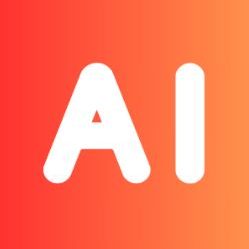
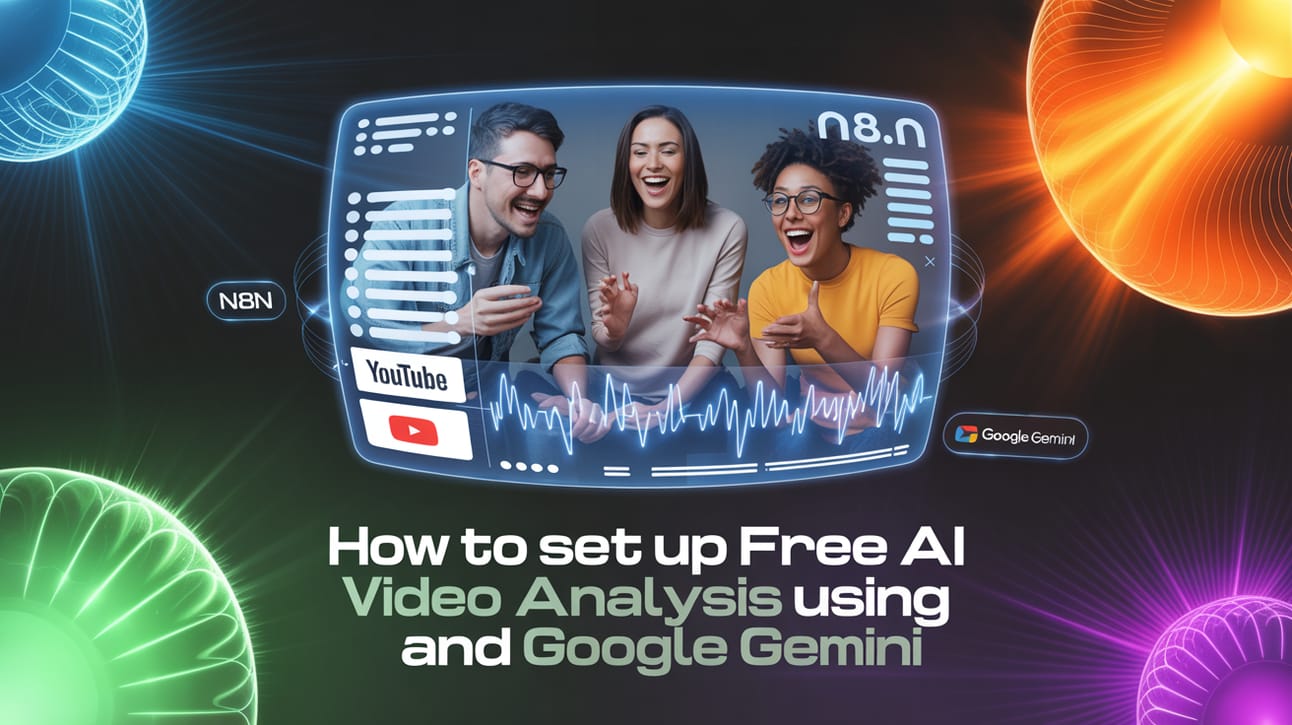
Leave a Reply