How to create a landing page and admin dashboard without writing a single line of code. Ai Tools.
Table of Contents
Introduction: Building Apps with Just Words
Alright, buckle up! Do you remember when building apps felt like needing a secret decoder ring, understanding complex code languages, and giving up your weekend to fight with bugs? Well, those days are quickly fading, thanks to tools like Bolt.
Bolt‘s been making waves and for good reason. It’s one of those incredible AI-powered tools that let you turn your app ideas into reality without having to write tons of complicated code. You just… talk to it. Describe what you want in plain English, and the AI gets to work, creating the app while you sip your coffee. Think of it as having a super-smart, lightning-fast intern who runs on electricity and doesn’t eat your snacks.
So, is it magic? Or just really clever tech? We decided to put Bolt through its paces. In this epic saga (okay, maybe just a blog post, but let’s be dramatic), we’re going to build apps that are practical yet essential for many projects: a waitlist signup landing page. This will be the gateway for people eager to get in on your next big thing. But wait, there’s more! We’re not just building apps for the front door; we’re also building apps for a secret back room (a dashboard) where we, the overlords (or admins), can log in and see who’s signed up.
By the end of this digital adventure, you’ll know how to:
-
Kick off a new app project in Bolt just by describing it.
-
Hook up a proper brain (database) and bouncer (authentication) using Supabase.
-
Craft the actual signup and login bits so people can, you know, sign up and log in.
-
Push your app live to the web for everyone to see.
Think it sounds too complicated? Trust me, if you can order pizza online, you can do this. The AI will do the heavy lifting, and you’ll just be the genius directing the show.
Your Toolkit for Building Apps with AI
Before we dive into the Matrix, make sure you have a couple of things ready:
-
A Bolt Account: Head over to the Bolt website (or wherever it lives now – tech moves fast!) and get yourself signed up. It’s usually free to get started.
-
A Supabase Account: This will serve as our database and authentication powerhouse. Supabase is awesome, offering a very generous free tier that’s perfect for projects like this. Go grab an account at Supabase.
-
A Brilliant (or Silly) Idea (Optional but Fun): While we’re building apps, knowing what you’re building it for adds spice! We’ll invent something fun for our example.
-
Your Favorite Beverage: Hydration (or caffeination) is key for overseeing AI.
Got all that? Excellent! Let’s tell this AI what we want!
Step 1: Igniting the Spark – Telling Bolt Our Grand Plan
Alright, first things first. Log in to your Bolt account. You should be looking at a blank canvas, waiting for your genius to flow. There’s probably a big input box inviting you to tell the AI about your dream app. If you’re stuck, Bolt might offer some templates to help you get started, but we’ve got our mission.

We need to tell Bolt what we want to build apps. Let’s insert some personality. Instead of a generic waitlist, let’s pretend we’re launching the next big thing: “Cosmic Coffee Roasters” – a subscription service for coffee beans sourced from meteorites (disclaimer: probably not a real thing, please don’t drink space rocks).
So, into the Bolt prompt box, let’s type something like this (feel free to adapt!):
Create a sleek landing page for "Cosmic Coffee Roasters". It needs a section explaining our unique meteorite-sourced coffee (use some placeholder text for now) and a simple form for people to join the waitlist for our launch. The waitlist using Supabase for the database and authentication. Submissions should be saved somewhere safe. Oh, and I need a secret admin dashboard, protected by a login, where I can see everyone who signed up. Keep it clean and modern looking!Why use this prompt?
-
Specific: Mentions the “brand” (Cosmic Coffee Roasters) and the core features (info section, waitlist form, saved submissions, admin dashboard, login).
-
Natural Language: It’s how you’d explain it to a human developer (albeit a very fast one).
-
Hints at Design: “Sleek”, “clean and modern”.
-
Acknowledges Placeholders: Shows we understand some content will need filling in later.
Once your prompt is ready, smash that “Go” button (it’s probably a cool arrow icon or something equally enticing).

Learn How to Make AI Work For You!
Transform your AI skills with the AI Fire Academy Premium Plan – FREE for 14 days! Gain instant access to 500+ AI workflows, advanced tutorials, exclusive case studies, and unbeatable discounts. No risks, cancel anytime.
Start Your Free Trial Today >>
Prepare for Liftoff!
Now, the magic happens. Bolt will likely split your screen. On one side (usually the left), you’ll see the chat interface. Here, Bolt acts like your project manager, telling you what it’s thinking and doing (“Okay, starting the basic layout…”, “Setting up the form components…”). It’s like getting live commentary on your app’s birth.
On the other side (usually the right), you get the live preview. This is where the code takes shape before your very eyes. You’ll see HTML, CSS, maybe some JavaScript flickering into existence. It’s slightly attractive, like watching a digital weaver spin your idea into code.

Bolt will chug along for a minute or two (or maybe longer, depending on complexity and server moods). It’ll break down the task into smaller steps: setting up the page structure, adding text areas, creating button styles, maybe even making placeholder images appear. Resist the urge to interrupt unless something goes catastrophically wrong (like it’s trying to build a toaster instead of a webpage). Let the AI cook.
Step 2: Plugging in the Brain – Connecting Supabase for Data & Security
Now, as Bolt starts creating the basics of the app, it will pause and say something like, “Hey boss, this looks great, but right now, if someone signs up, their info just vanishes into the digital ether. We need a place to store this stuff. Want to connect a database?”

This is where Supabase enters the chat (literally and figuratively). Bolt knows it needs a backend – a place to store the waitlist emails and a system to handle that secret admin login. And thankfully, Bolt plays really nicely with Supabase.
-
The Prompt: You’ll probably see a button or link in the Bolt interface saying something obvious like “Connect to Supabase” or “Add Database“. It might even be highlighted suggestively. Click it. Click it with purpose.

-
The Handshake: If this is your first time connecting Bolt and Supabase, you’ll likely be whisked away (via a popup or new tab) to Supabase to allow Bolt permission to access your account. It’s like introducing two friends – “Bolt, this is Supabase. Supabase, Bolt. Play nice, you two”. Just follow the prompts to authorize the connection process. (Make sure you already have a GitHub account to sign in to Supabase)

-
The Waiting Game (Part 1): After authorization, you’ll be back in Bolt. The chat will go back to life again, telling you it’s configuring things, setting up connections, probably whispering sweet nothings to the Supabase APIs. This part can take a few minutes (anywhere from 2 to 5, maybe more if the digital is slow).

-
Crucially: Don’t panic if the preview panel on the right goes blank or shows an error during this phase! It’s totally normal. The app preview often can’t run properly until the database connection is fully established. It’s like trying to start a car without the engine installed – it just won’t work yet. Patience, young Padawan.
-
The “Aha!” Moment: Eventually, Bolt will signal success in the chat. And like magic, your app preview should flicker back to life! You might see your Cosmic Coffee Roasters landing page, looking more or less like you imagined. Exciting, right?
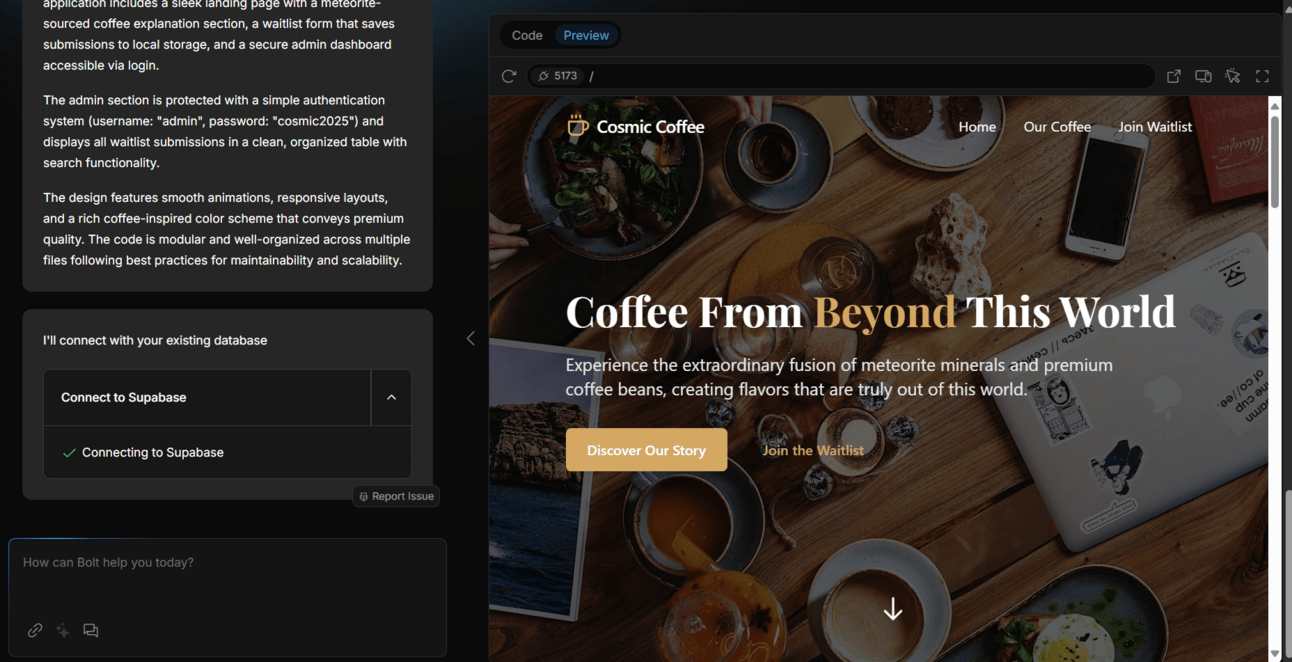
-
Migration Station: Hold your horses, we’re not quite done with setup. Bolt will likely prompt you again, this time about something called a “Supabase Migration“. This sounds complex, but it’s actually simple. Bolt is saying, “Okay, I’m connected to the Supabase database you provided. But it’s empty! I need to create a specific table inside it, with columns for ’email’, ‘name’ (if you asked for it), and maybe a ‘signup date’, so I have the right structure to save the waitlist info. Is that cool?” The answer is yes, that is very cool. Click the button that says “Apply changes” or “Run Migration” or “Yes, Please Make My App Work“.

-
Test Flight #1 – The Signup Form: Now, let’s see if this thing actually works. The preview panel inside Bolt can be a bit over. Look for a button near the top of the preview, usually an icon like a square with an arrow pointing out, to open your app preview in a completely new browser tab. This gives it room to breathe.

-
Potential Hiccup: Sometimes, when you open the preview in a new tab, Supabase might ask for another confirmation to connect the preview URL to your database project. If you see a message asking to “Connect to Project” or similar, just click “Yes” or “Connect“. It’s just making sure the right front-end is talking to the right back-end.

-
Okay, the moment of truth! You should see your Cosmic Coffee Roasters landing page. Find the waitlist form. Type in an email address (maybe
testpilot@cosmiccoffee.comor something equally thematic) and any other fields you included. Hit that “Join Waitlist” or “Sign Me Up!” button.

-
Did it work? Did you get a success message? Did the page not explode? Fantastic! You’ve successfully stored data in your Supabase database via an AI-built interface. Take a moment. Feel the power.

Step 3: Building the Velvet Rope – Adding Signup & Login for the Admin Dashboard
So, people can sign up for our ridiculously niche coffee. Great! But remember that other requirement? The secret admin dashboard where we can log in and check who’s signed up?
Right now, our app might have the code for the dashboard (Bolt likely generated it based on our initial prompt), but there’s probably no way to actually get there. It’s like building a VIP room with no visible door. We need to tell Bolt to add the entrance.
Back in the Bolt chat interface, let’s give the AI another prompt:
Looks good! But I can't find the login page for the admin dashboard. Can you add a link somewhere, maybe in the footer, that says "Admin Login"?Hit the go button again. Bolt should acknowledge your request (“On it!”) and get back to work, tweaking the code. After a few moments, it’ll likely signal completion.

Reload your app preview (either in Bolt or the separate tab). Check the footer (or wherever you suggested). Voila! There should now be a shiny new “Admin Login” link. Progress!

Click it. You’ll probably be taken to a login form. But wait… we don’t have an account yet! We built a login page, but forgot to build the registration office. D’oh! Classic rookie mistake (that we totally made on purpose to demonstrate iteration).

Let’s fix that. Back to the Bolt chat:
Okay, clicked the login link. Looks great, but there's no way for me (the admin) to create an account. Can you add a "Sign Up" option to the login page?
Send that command. Bolt will dutifully add the necessary signup functionality. Once it’s done, reload the login page in your preview tab. Now, alongside the login fields, you should see an option to “Sign Up” or “Create Account“. Excellent!
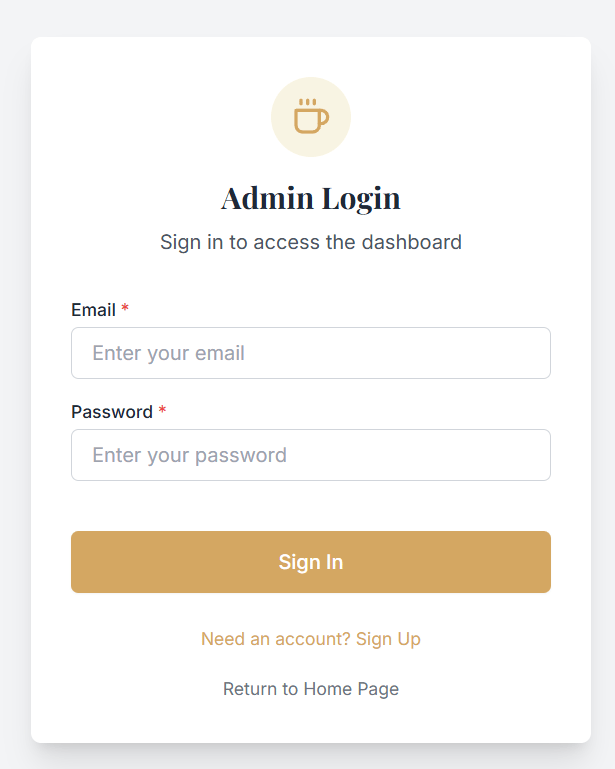
Let’s create our admin persona. Click “Sign Up“. Fill in an email and password. For our Cosmic Coffee example, let’s use headroaster@cosmiccoffee.com and a suitably strong password (please use a really strong password, even for testing!).
After signing up, there will be a message telling you to check your email to confirm that. But that’s just the normal way. Let me advance it. Open Supabase Dashboard, go to Authentication, in the Manage – User, click on the email you signed up with and choose Configure email provider. Then save your settings. Now you can easily use that email to log in.

Once you’ve signed up, try logging in with those newly created credentials. If all goes well… BAM! You should be redirected to the admin dashboard. And what should you see there? The email address (testpilot@cosmiccoffee.com) you submitted earlier during the waitlist test!

It works! We have a landing page, a working waitlist form storing data, and a protected admin dashboard accessible via signup and login. All orchestrated through chat prompts and AI code generation. How cool is that?
Step 4: Cutting the Ribbon – Deploying Your App to the Live Internet
Okay, our Cosmic Coffee Roasters waitlist app is functional in the preview. But that preview URL is temporary; it usually only works while you have Bolt open and running. It’s like a development kitchen – great for testing recipes, but not where customers eat. We need to deploy this thing properly, to get a real, permanent URL we can share with the world (or at least, our potential meteorite coffee enthusiasts).
Luckily, Bolt makes this ridiculously easy. It often partners with hosting platforms like Netlify or Vercel to handle deployment with just a click.
-
Find the Magic Button: Look around the Bolt interface, usually near the top right. You should see a button labeled “Deploy“. It might even have a little rocket ship icon, because, you know, launching things.
-
Push the Button: Take a deep breath. Click “Deploy“.

-
The Waiting Game (Part 2 – Deployment Edition): Bolt will spring into action again, this time coordinating with the hosting platform (let’s assume Netlify, as in the original article). The chat will provide updates: “Starting deployment process…“, “Building the production version…”, “Uploading files…“, “Configuring settings…“. This might take a few minutes. Grab that beverage you prepared earlier. Admire your handiwork in the preview one last time before it goes truly live.

-
Houston, We Have a URL!: Once the process completes, Bolt will announce the successful deployment in the chat. More importantly, it will provide you with the live URL for your application! This is it! The real deal! Click it!

-
Behold! Your Live App: Your Cosmic Coffee Roasters waitlist page should load, live on the internet, accessible to anyone with the link. Test it again just to be sure (maybe sign up another test email?). It feels different when it’s live, doesn’t it?

-
Bonus – Taking Ownership (Optional): Bolt/Netlify often provides another link. This one allows you to “transfer” the deployed project directly into your own Netlify account (assuming you have one). Why do this? The main benefit is more control, especially the ability to connect your own custom domain name. Instead of a generic Netlify URL, you could eventually have it running on
waitlist.cosmiccoffeeroasters.com(If you owned that domain). For now, the Bolt-provided URL is perfectly fine.
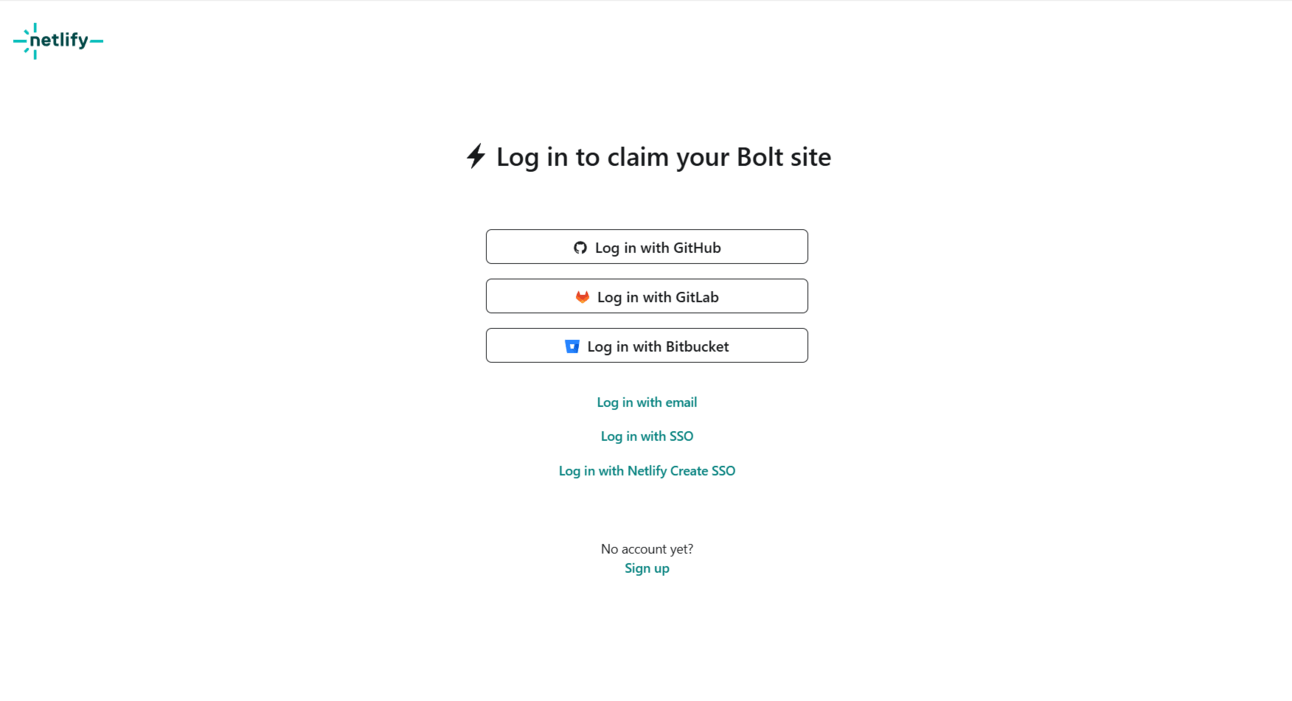
Final Thoughts: You Didn’t Write Code, But You Built an App!
And there we have it. From a simple English description (“I want a waitlist page for meteorite coffee with an admin login...”) to a fully functional, database-connected, authenticated, and deployed web application, live on the internet. All things through a chat interface, with AI doing the heavy lifting of writing the actual code.
We let the AI correct its course (“add a signup link!”), connected essential services like Supabase, and finally pushed our creation out of the nest. Tools like Bolt are fundamentally changing what it means to “build” software. The barrier isn’t your knowledge of Python or JavaScript anymore; it’s the clarity of your idea and your ability to guide the AI effectively.
Is it perfect? Probably not. You might want to tweak the styling further, add more complex features, or integrate other services. And that’s where you might still need traditional coding or more advanced AI prompting. But for getting a solid foundation built fast? It’s genuinely revolutionary.
So go ahead, try building apps in your own way! Maybe it’s a tool to track squirrel sightings in your neighborhood, a simple portfolio site, or the waitlist for your actual next big thing. With AI coding assistants like Bolt, the distance between idea and initial product just got a whole lot shorter. Now, if you’ll excuse me, I need to see if anyone actually signed up for Cosmic Coffee… 😉😉😉
If you are interested in other topics and how AI is transforming different aspects of our lives, or even in making money using AI with more detailed, step-by-step guidance, you can find our other articles here:
-
Use 19+ Pre-made AI Tutorials to Turn Your Simple Ideas into Engaging Contents in Minutes
-
Earn Money with MCP in n8n: A Guide to Leveraging Model Context Protocol for AI Automation*
-
Detailed Guide: How To Automatically Get Unlimited High-Quality LinkedIn Jobs*
*indicates a premium content, if any
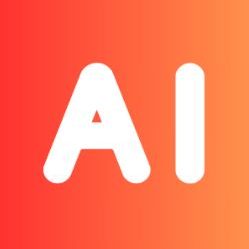

Leave a Reply